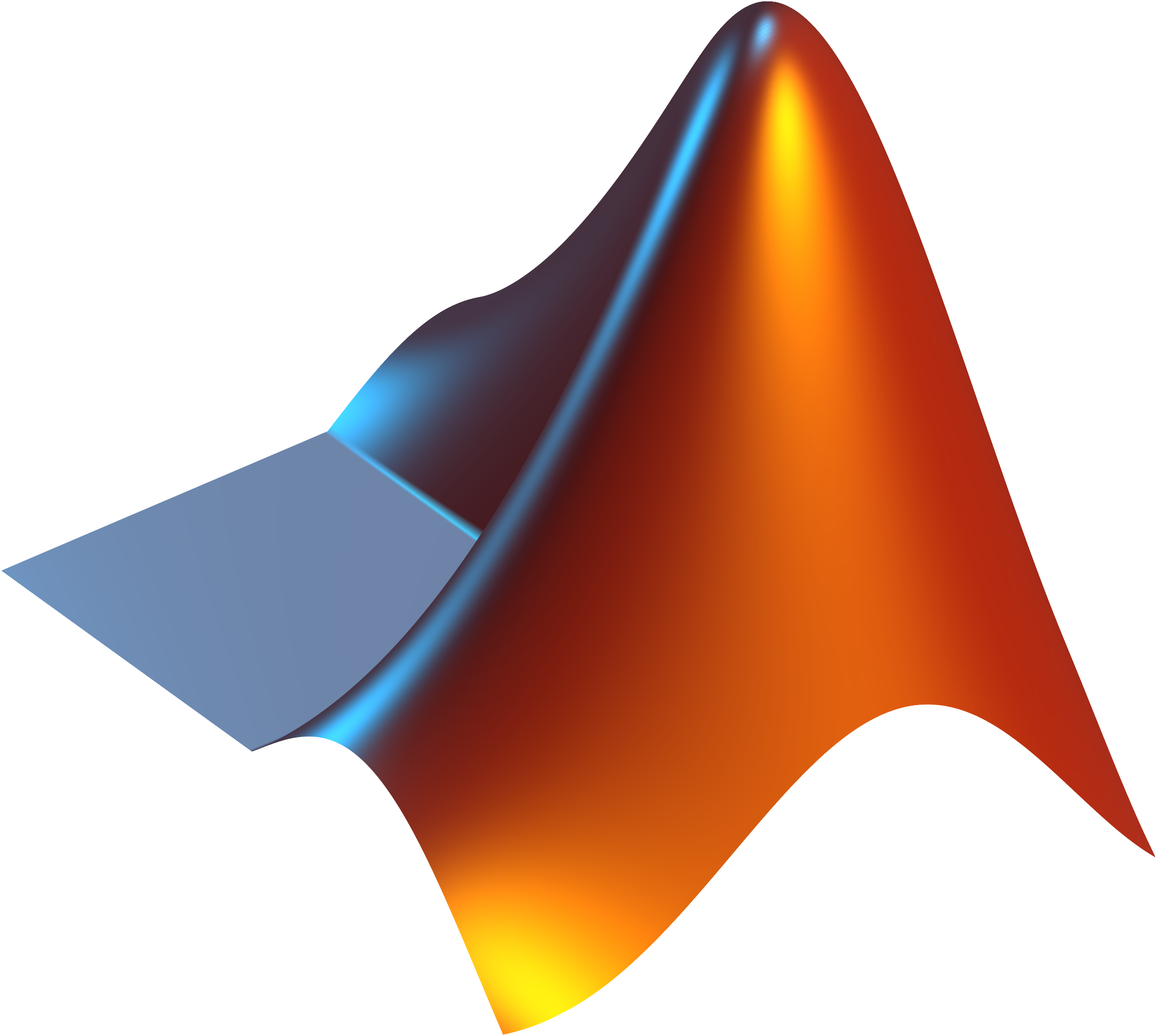In the Visual Effects tab in Ubuntu (System -> Preferences -> Appearance -> Visual Effects), there’s a neat little option called ‘Custom’ which can be used to tweak most compiz-related settings. It can be used to change the animations (eg: window closing animation), configure the desktop wall/cube, assign commands to windows edges, and such.

This option doesn’t come pre-installed with Ubuntu, so if you’re missing it all you have to do is installing the Simple CompizConfig Settings Manager or simple-ccsm.
sudo apt-get install simple-ccsm
Now go to the Appearance settings dialog and you’ll find the new Custom option in the Visual Effects tab.
 I wanted to create a GIF out of a part of a video sequence. But how could one extract a sequence of images from a video? After some googling
I wanted to create a GIF out of a part of a video sequence. But how could one extract a sequence of images from a video? After some googling